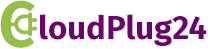CP24 - Product Subscription FAQ & Installation Guide
Installation Guide
- Login to store admin and goto
Online Store->Thememenu at left sidebar. - Click on the
Customizationbutton under the Current theme section at the right. - Scroll at the bottom and click on the
Theme Settings - Select the
App embedstab. - You will find the
CP24 - Subscriptionapp, Just client the enable button. - Finally click on
Saveat the top right corner.
Still have an issue with setup reach out at support@cloudplug24.com we will do it for you.
There are two way to create subscription plan.
-
From Product Subscription app admin.
- Login to Product Subscription app admin (Access from your app section).
- From the sidebar click on
Subscriptioslink then click onCreate new subscription. - Add the plan/subscription frequency (Day/Week/Month), to allow custom to buy the product based on their need.
- Enter the subscription plan name and select the products which you would like to sell on Subscription basis.
-
From the Shopify admin product detail page.
- You can also create the Subscription plan from the Shopify admin product detail page.
- Go to product listing page, and choose a product which you would like to sell on subscription.
- On the product details page at the bottom you will see the
Purchase optionsbox. - Under the
Purchase optionsbox click onAdd purchase option. Add purchase optionwill allow you to create new Subscription plan or choose existing plan to assign to that product.
Still have an issue with setup reach out at support@cloudplug24.com we will do it for you.
You can change the front store product subscription box design and color to match with your store theme and color.
We also allow to change all the front store text, So you can change it according to your need, or you can also put text into your own language (other than english language).
Below step will guide you how to do that.
- Login to Product Subscription app admin (Access from your app section).
- From the sidebar click on
Settings->Widget Setting. - Here in the setting page you will see 2 section
Front store subscription box setting & text&Product subscription customer account text. Front store subscription box setting & textsection allow you to change the product box design and text.Product subscription customer account textsection allow you to change the text for product subscription app customer account.
Still have an issue with setup reach out at support@cloudplug24.com we will do it for you.
We allows customer to access and manage their existing subscriptions.
Under the customer's my account page, we add a Manage Subscription link.
Using this link they can access their existing subscription and update their status.
Still have an issue with setup reach out at support@cloudplug24.com we will do it for you.
We allow customers to access and manage their existing subscriptions. You can add manage subscription box & link on order status or thank you page by following the below steps.
- Login to store admin and goto
Settings->Checkout and accountsat left sidebar. - Scroll down to
Order status pagetext box, and copy & paste the following script into the text box as shown here
Note: If you already have some code into the text box then simple add this code at the bottom of it.
Still have an issue with setup reach out at support@cloudplug24.com we will do it for you.